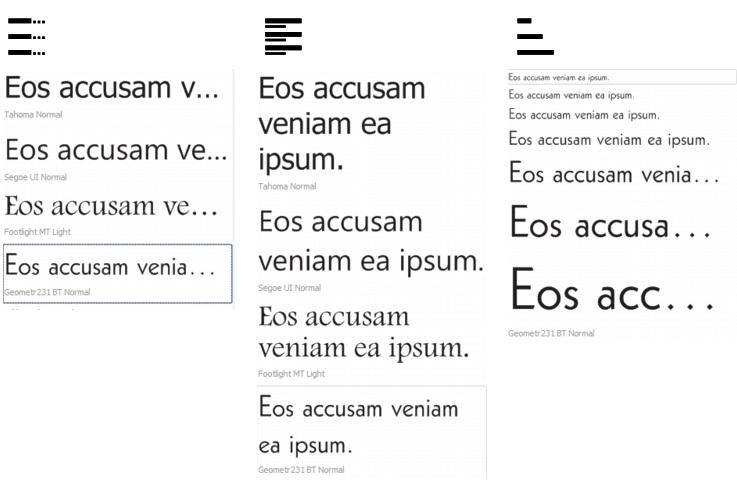Quick links to procedures on this page:
Font Playground lets you view the same sample text in different fonts and sizes to help you choose fonts for your project.
You can preview preset text samples, or you can type or paste text. In addition, you can view samples as single lines of text or multiline text, and you can view a text sample as single lines of text in increasing font sizes.
When a text sample uses an OpenType font, you can view available OpenType features and apply them to the text sample.
Views from left to right: Single line, Multiline, and Waterfall
With text samples using OpenType fonts, you can select text to display the OpenType feature indicator and apply an OpenType feature. In this example, a stylistic set was applied to the selected text.
To view a text sample in context, you can paste it where you want in the drawing window.
| 1 . |
Click Text  Font Playground. Font Playground. |
|
• |
Single line  — shows the samples as single lines of text — shows the samples as single lines of text |
|
• |
Multiline  — shows the samples as multiline text — shows the samples as multiline text |
|
• |
Waterfall  — shows the selected sample as single lines of text in increasing sizes — shows the selected sample as single lines of text in increasing sizes |
Copyright 2018 Corel Corporation. All rights reserved.