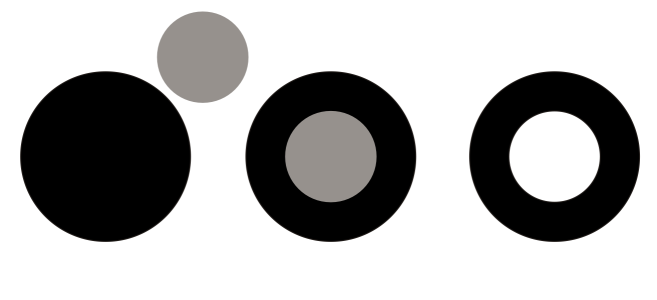Quick links to procedures on this page:
Combining two or more objects creates a single object with common fill and outline attributes. This feature is often used to create objects with holes.
Combining objects
You can combine rectangles, ellipses, polygons, stars, spirals, graphs, or text so that they are converted to a single curve object. If you need to modify the attributes of an object that has been combined from separate objects, you can break apart the combined object. You can extract a subpath from a combined object to create two separate objects. You can also weld two or more objects to create a single object. For information about welding objects, see Welding and intersecting objects.
| 2 . |
Click Object  Combine. Combine. |

Combined text objects become larger blocks of text.
| 2 . |
Click Object  Break curve apart. Break curve apart. |

If you break apart a combined object that contains artistic text, the text breaks apart into lines first, then into words. Paragraph text breaks into separate paragraphs.
| 2 . |
Click the Extract subpath button  on the property bar. on the property bar. |
|
The Extract subpath button is available only if you select nodes from a single subpath. If you select nodes from more than one subpath, this option is disabled. |

After you have extracted the subpath, the path’s fill and outline properties are removed from the combined object.
Copyright 2018 Corel Corporation. All rights reserved.