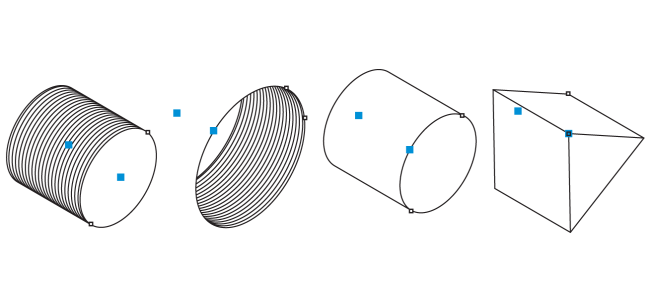
| • | To draw a projected shape |
| • | To modify a projected shape |
| • | To adjust a projected shape by using control handles |
With prisms, you can specify the number of sides of the base faces.
| To draw a projected shape |
|
| 1 . | Click one of the following tools: |
| • | Thread |
| • | Well |
| • | Cylinder |
| • | Prism |
| 2 . | Drag in the drawing window to set the radius of the shape, then move the pointer to set the length, and click. |
| To modify a projected shape |
|
| 1 . | Click one of the following tools: |
| • | Thread |
| • | Well |
| • | Cylinder |
| • | Prism |
| 2 . | Click the projected shape, and perform any of the following tasks. |
|
Type a value in the top portion of the Radius and length box on the property bar.
|
|
|
Type a value in the bottom portion of the Radius and length box on the property bar.
|
|
|
Click the Pitch button on the property bar, and type a value in the Pitch box.
|
|
|
Click the Threads per inch button on the property bar, and type a value in the Threads per inch box.
|
|
|
Type a value in the top portion of the Distance from start or end box.
|
|
|
Type a value in the bottom portion of the Distance from start or end box.
|
|
|
Type a value in the Sides box.
|
The radius, length, and distance values are applied in projected space.
| To adjust a projected shape by using control handles |
|
| 1 . | Using a projected shape tool, click the shape. |
| 2 . | Perform any of the following tasks: |
Using control handles to adjust the radius (left) and length (right) of a thread shape
Copyright 2018 Corel Corporation. All rights reserved.