Quick links to procedures on this page:
You can insert a symbol into a drawing, which creates a symbol instance. A symbol instance can be modified in ways which do not affect the symbol definition in the library. For example, you can modify the size and position of a symbol instance, without affecting the symbol definition. You can also have the symbol instance scaled automatically to match the current drawing scale.
For a list of object properties that can be modified in a symbol instance, see Modifying symbol instances.
If a symbol stored in a library is changed, you can update the link to refresh the symbol instances.
You can revert a symbol instance to an object or objects while preserving its properties. You can also delete a symbol instance, and purge unused symbol definitions. Purging removes all symbol definitions that are not instanced in a drawing.
You use the Symbol manager docker to work with symbols.
Symbol manager docker
The preview area shows a symbol and information about it, including
|
linked — the symbol definition is added from a library file |
|
local — (also known as "internal") the symbol was created in the active document or was made local by breaking a link |
Just below the preview area, a tree view lets you see all linked and local symbol definitions in the active document, including symbols that are not instanced. You can also navigate to symbol libraries.
Examples of symbols
| 1 . |
Click Object  Symbol Symbol  Symbol manager. Symbol manager. |

Click a folder to choose a collection, and click a symbol library  to see symbols in a file.
to see symbols in a file.
| 1 . |
Click Object  Symbol Symbol  Symbol manager. Symbol manager. |

You can also insert a symbol instance by dragging a symbol from the Symbol manager docker to the drawing window.

If a symbol contains multiple objects, all objects in the symbol instance are treated as if they were a group. You cannot modify individual objects in a symbol instance.
Not all properties of a symbol instance can be modified. For a list of properties that can be modified, see Modifying symbol instances.
| 2 . |
Click Object  Symbol Symbol  Update from link. Update from link. |

You can also click Window  Link and bookmarks and use the Links and bookmarks docker to update links to symbols. An exclamation mark appears next to objects that need to be updated.
Link and bookmarks and use the Links and bookmarks docker to update links to symbols. An exclamation mark appears next to objects that need to be updated.
| 2 . |
Click Object  Symbol Symbol  Revert to objects. Revert to objects. |

The symbol definition remains in the active document.
If the external definition of the symbol instance contains styles, those styles are added to the document. If the styles in the symbol instance differ from those in its external definition, you are prompted to rename the style or merge the two styles. You can check for conflicting styles in the Links and bookmarks docker. An exclamation mark appears next to objects that need to be updated.

You can also revert a symbol instance to an object by right-clicking the symbol instance and clicking Revert to objects.

The symbol definition remains in the active document.
| 1 . |
In the Symbol manager docker, click the active document. |
| 2 . |
Click the Purge unused definitions button  . . |
Copyright 2018 Corel Corporation. All rights reserved.
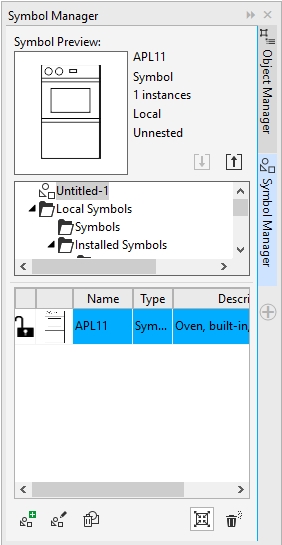
to see symbols in a file.
 is enabled.
is enabled.![]() Link and bookmarks and use the Links and bookmarks docker to update links to symbols. An exclamation mark appears next to objects that need to be updated.
Link and bookmarks and use the Links and bookmarks docker to update links to symbols. An exclamation mark appears next to objects that need to be updated.