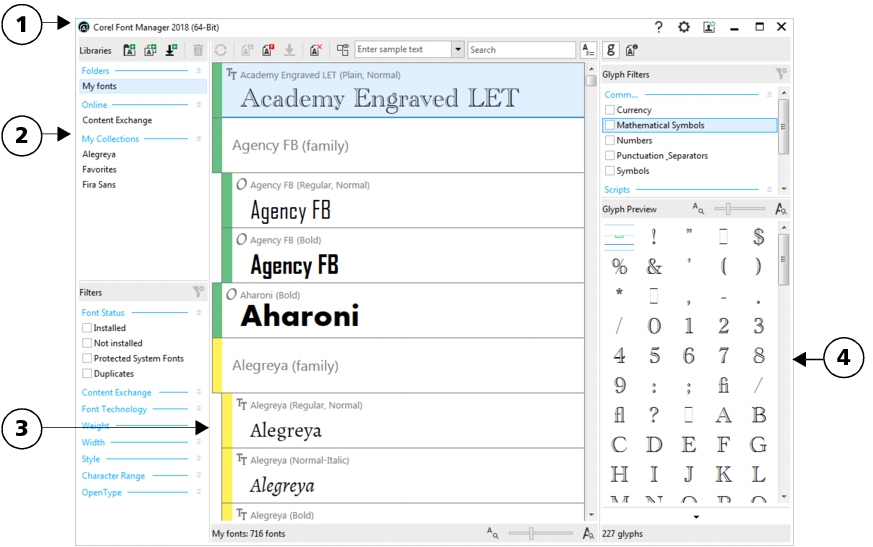
| • | To resize a pane |
| • | To hide the Properties pane |
| • | To show the Properties pane |
Corel Font Manager includes the following components: title bar (1), Libraries pane (2), Preview pane (3), and Properties pane (4).
|
2. Libraries pane
|
Lists available font libraries, such as added folders, online fonts, and your collections, and lets you filter fonts. You can use the toolbar buttons at the top of the Libraries pane to add and remove folders and collections.
|
|
3. Preview pane
|
Lets you preview fonts by using preset and custom text. You can use the toolbar buttons at the top of the Preview pane to install, uninstall, download, and delete fonts as well as to show duplicate font versions.
|
|
4. Properties pane
|
When you click a font library, its fonts are displayed in the Preview pane. Fonts appear organized in font families. Visual indicators are used to help you identify the status of each font in the Preview pane. In addition, you can point to a font for additional information.
The following legend explains the visual cues used to identify font status.
|
A protected system font or a font family comprised entirely of protected fonts |
|
| To resize a pane |
|
| • | Point to the vertical edge of a pane, and drag to the left or to the right. |
| To hide the Properties pane |
|
| • | Click the Hide font properties button |
| To show the Properties pane |
|
| • | Click the Show font properties button |
![]()
Not all suite components documented in this Help are available in our Trial, Academic, and OEM versions. Unavailable components may include Corel applications, product features, third-party utilities, and extra content files.
Copyright 2018 Corel Corporation. All rights reserved.