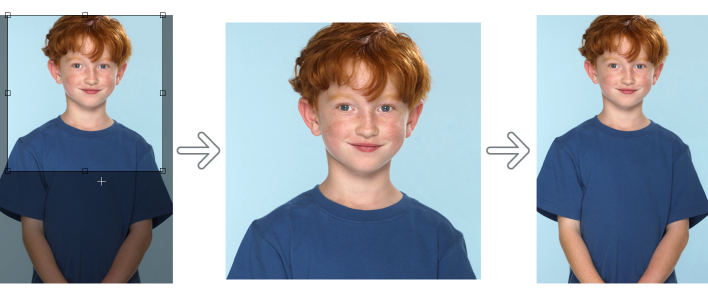
You can also restore parts of an image by erasing the last action. For more information, see Erase image areas.
| To undo or redo actions |
|
|
Click Edit
|
|
|
Click Edit
|
|
|
In the History docker, choose an action from the list. All actions listed below the action you choose will be undone. If the History docker is not open, click Window
|
|
|
Remove all actions in the History docker to free memory
|
When you undo a series of actions, the action you choose and all actions listed below it are undone.
| To customize undo settings |
|
| 1 . | Click Tools |
| 2 . | Click General. |
| 3 . | In the Memory area, type a value in the Undo levels box. |
You can specify up to 99 undo levels; however, the number of undo levels affects the size of the swap disk. Reduce the number of undo levels if you find that your computer is not operating at the speed you want.
The features documented in the Help are available in the full version of CorelDRAW Graphics Suite 2019. Some features may not be available in this version of the product.