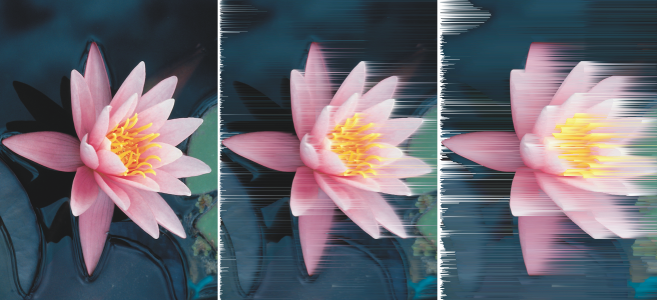
You can repeat or fade actions. When you repeat an action, it is reapplied to the image, producing a stronger visual effect. When you fade an action, it is gradually removed. You can also use a merge mode to modify the fade effects. For more information about merge modes, see Merge modes.
| To repeat or fade actions |
|
|
Click Edit
|
|
|
Click Edit
|
When you have maximized the settings for a special effect, you can repeat the effect to exaggerate it. For more information about special effects, see Apply special effects.
The features documented in the Help are available in the full version of CorelDRAW Graphics Suite 2020. Some features may not be available in this version of the product.