You can change the orientation of an image by flipping or rotating it in the image window. You can flip an image horizontally or vertically to reposition a scanned image or to create unique effects.
When you rotate an image, you can specify the angle and direction of rotation, as well as the paper color that is visible after the image is rotated.
You can mirror an image by flipping it.
•
Click Image Mirror , and click one of the following:
1 .
Click Image Rotate Custom .
5 .
Open the Background color picker, and click a color.
You can rotate an image by clicking Image Rotate , and clicking 90° Clockwise , 90° Counterclockwise , or 180° .
You can rotate an image to change its orientation.
The features documented in the Help are available in the full version of CorelDRAW Graphics Suite 2020. Some features may not be available in this version of the product.
This site works best with JavaScript enabled
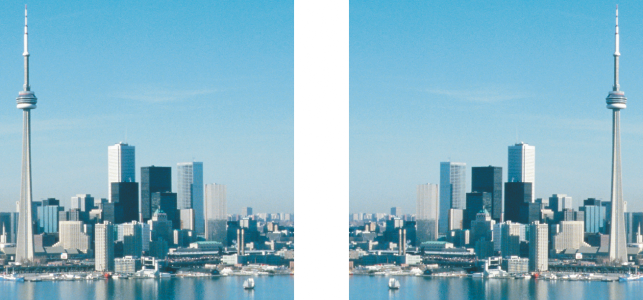
![]() Rotate, and clicking 90° Clockwise, 90° Counterclockwise, or 180°.
Rotate, and clicking 90° Clockwise, 90° Counterclockwise, or 180°.