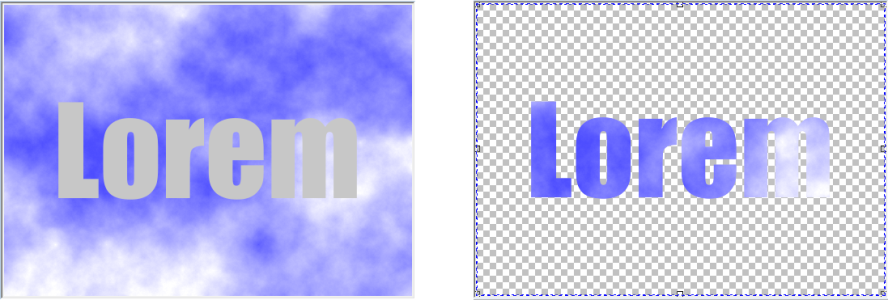Work with clipping groups
Clipping groups let you combine the characteristics of objects by placing the image elements from one or more objects into the shape of another; the characteristics of child objects are inserted into the shape of the parent object. For example, if the parent object is text, and the child object is a picture of the sky, the result will be text with the color and texture of the sky. An object is the parent to objects above it in the stacking order; a child object cannot be below the parent object.
Clipping groups let you borrow the characteristics of one object and apply them to another. In this example, the text (parent object) has the color and texture of the sky (child object).
You can also create a clipping group that includes the background by converting the background image to an object. You can undo a clipping group at any time.
To create a clipping group
Only areas of the child object that fall within the boundaries of the parent object are visible. Only the object marquee of the child object is visible in areas that fall outside the boundaries of the parent object.