Quick links to procedures on this page:
You can change the resolution of an image to increase or decrease its file size. Resolution is measured by the number of dots per inch (dpi) when the image is printed. The resolution you choose depends on how the image is output. Typically, images created only for display on computer monitors are 96 or 72 dpi and images created for the web are 72 dpi. Images created for printing on desktop printers are generally 150 dpi, while professionally printed images are usually 300 dpi or higher.
Increasing resolution
Higher-resolution images contain smaller and more densely packed pixels than lower- resolution images. Upsampling increases the resolution of an image by adding more pixels per unit of measure. Image quality may be reduced because the new pixels are interpolated based on the colors of neighboring pixels; the original pixel information is simply spread out. You cannot use upsampling to create detail and subtle color gradations where none existed in the original image. When you increase image resolution, the image size increases on your screen; by default the image maintains its original size when printed.
You can also use the PhotoZoom plug-in to upsample digital images, which lets you create sharper and clearer image magnifications.
Decreasing resolution
Downsampling decreases the resolution of an image by removing a specific number of pixels per unit of measure. This method produces better results than upsampling. Best results are usually achieved when downsampling is done after correcting an image’s color and tone but before sharpening. For more information about correcting and sharpening images, see Adjusting color and tone and Retouching.
You can change the resolution and size of an image at the same time. Left to right: downsampled image, original image, upsampled image.
| 1 . |
Click Image  Resample. Resample. |
|
• |
Maintain original size — maintains the size of the file on your hard disk when you change the resolution of the image |
| 3 . |
In the Resolution area, type values in the following boxes: |

If you resample an image using pixels as the unit of measure, the size of the image also changes.
The Identical values check box is grayed if the Maintain aspect ratio check box is enabled.
| 1 . |
Click File  Export for Export for  PhotoZoom [Version #}. PhotoZoom [Version #}. |

To access the PhotoZoom plug-in, you must first download it from the Get More docker. For more information, see To acquire an application or a plug-in.
For more detailed information about using PhotoZoom, consult the PhotoZoom help.

Not all suite components documented in this Help are available in our Trial, Academic, and OEM versions. Unavailable components may include Corel applications, product features, third-party utilities, and extra content files.
Copyright 2017 Corel Corporation. All rights reserved.
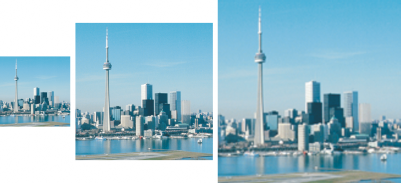
![]()