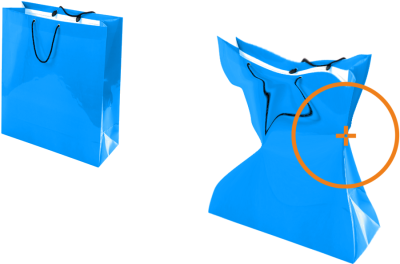
| • | To reshape an image area by pulling or pushing away pixels |
The Liquid attract and Liquid repel tools let you shape image areas by pulling or pushing away pixels. To control the shaping effect, you can change the size of the brush nib and the speed at which the pixels are attracted or pushed away, and you can use the pressure of your digital pen.
Using the Liquid attract tool to reshape an image area
Using the Liquid repel tool to reshape an image area
| To reshape an image area by pulling or pushing away pixels |
|
| 1 . | In the toolbox, click one of the following tools: |
| • | Liquid attract |
| • | Liquid repel |
| 2 . | Click in the image, and hold down the mouse button. |
|
Type a value in the Nib size box on the property bar.
To change the size of the brush nib, you can also drag in the image window while holding down Shift. Drag towards the nib’s center to decrease the radius, or away from the nib’s center to increase it.
|
|
|
Type a value in the Rate box on the property bar.
|
|
|
Click the Pen pressure button
|
![]()
Not all suite components documented in this Help are available in our Trial, Academic, and OEM versions. Unavailable components may include Corel applications, product features, third-party utilities, and extra content files.
Copyright 2017 Corel Corporation. All rights reserved.