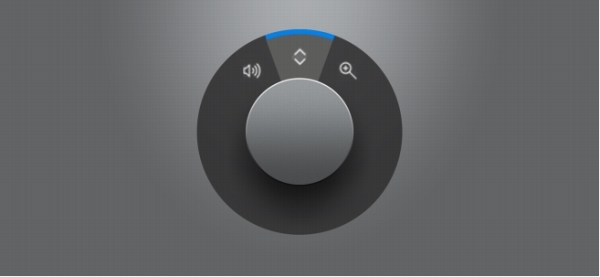
| • | To zoom using a Surface Dial |
| • | To undo or redo actions using a Surface Dial |
Corel PHOTO-PAINT lets you take advantage of the Microsoft Surface Dial, a new tool that can help you focus on your creative tasks. Especially useful in combination with a stylus, the Surface Dial allows you to zoom in and out quickly as well as undo and redo actions as you’re designing.
The Surface Dial can help you zoom in and out as well as undo actions while you’re designing.
For information about setting up your Surface Dial, see the manufacturer’s instructions.
| To zoom using a Surface Dial |
|
| 1 . | Press down the Surface Dial to show the onscreen menu. |
| 2 . | Rotate the Surface Dial to select Zoom on the onscreen menu, and click. |
| 3 . | Do one of the following: |
| • | To zoom in, rotate the Surface Dial clockwise. |
| • | To zoom out, rotate the Surface Dial counterclockwise. |
| To undo or redo actions using a Surface Dial |
|
| 1 . | Press down the Surface Dial to bring up the onscreen menu. |
| 2 . | Rotate the Surface Dial to select Undo on the onscreen menu, and click. |
| 3 . | Do one of the following: |
| • | To undo an action, rotate the Surface Dial counterclockwise. |
| • | To redo an action, rotate the Surface Dial clockwise. |
![]()
Not all suite components documented in this Help are available in our Trial, Academic, and OEM versions. Unavailable components may include Corel applications, product features, third-party utilities, and extra content files.
Copyright 2017 Corel Corporation. All rights reserved.