Quick links to procedures on this page:
When you create a mask in the Corel PHOTO-PAINT application, it appears in a new channel as the current mask. Each new mask you create replaces the current mask. However, you can create alpha channels to store multiple masks in an image. You can create an alpha channel from the current mask to copy the current mask’s editable and protected areas, or you can create a blank alpha channel. A blank alpha channel is uniformly opaque and, therefore, contains no editable areas.
You can edit the mask stored in an alpha channel by adding the current mask to an alpha channel. This adds the editable areas of the current mask to that alpha channel, thereby expanding the editable area in the alpha channel.
You can also edit the mask stored in an alpha channel in many of the same ways you edit a mask in the Paint on mask mode. For information about editing a mask in the Paint on mask mode, see Adjusting the transparency of masks.
An alpha channel (1); an alpha channel displayed with the current mask (2); the mask is added to the alpha channel (3)
| • |
Click Mask  Save Save  Save as channel. Save as channel. |

You can use this procedure to save the current mask to an alpha channel in the image.
| 1 . |
Click the New alpha channel button  in the Channels docker. in the Channels docker. |
|
If the Channels docker is not open, click Window  Dockers Dockers  Channels or Image Channels or Image  Channels. Channels. |
| 2 . |
In the Channel properties dialog box, type a name for the channel in the Name box. |
|
If the Channels docker is not open, click Window  Dockers Dockers  Channels or Image Channels or Image  Channels. Channels. |
| 2 . |
Click the Save to current channel button  . . |

Not all suite components documented in this Help are available in our Trial, Academic, and OEM versions. Unavailable components may include Corel applications, product features, third-party utilities, and extra content files.
Copyright 2018 Corel Corporation. All rights reserved.
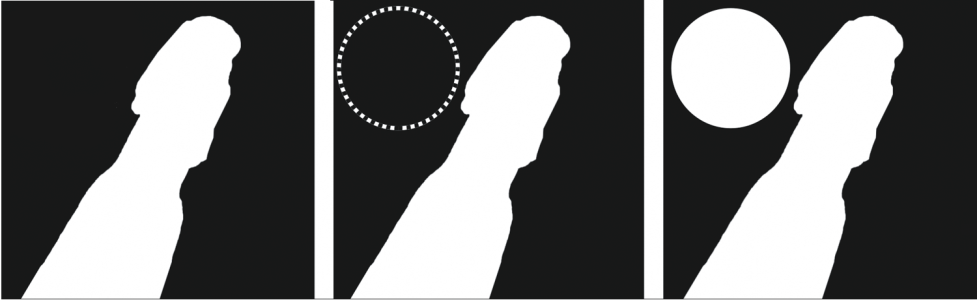
![]()