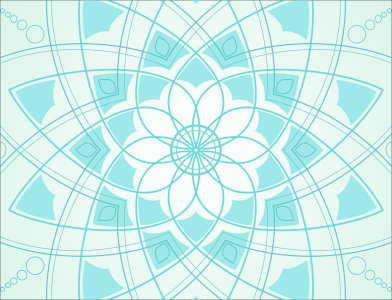
Corner control in dashed lines and outlines
Turning artwork into a mosaic composed of images (Elements from artwork by Ariel Garaza Díaz)
![]()
Not all suite components documented in this Help are available in our Trial, Academic, and OEM versions. Unavailable components may include Corel applications, product features, third-party utilities, and extra content files.
Copyright 2018 Corel Corporation. All rights reserved.