Quick links to procedures on this page:
Corel PHOTO-PAINT lets you move an object or part of an object to a new location in the same image window or to another image window. You can also copy an object, or part of an object, and paste it into an image. To copy and paste between image windows, you can drag and drop an object from one window to another.
When you move or copy part of an image, you must first define an editable area for that part of the image. You can also move or copy an object into an editable area. For more information about defining editable areas, see Defining editable areas.
When you no longer need an object, you can delete it.
The selected photo object is moved from the top-left corner to the lower-right corner.

For information about setting the nudge value, see Setting options.
| 4 . |
Click Edit  Paste Paste  Paste as new object. Paste as new object. |
| 3 . |
Click Edit  Paste Paste  Paste as new object. Paste as new object. |

If you paste the object into the same window, the copy is placed on top of the original object.

You can also copy and paste an object using Ctrl + C to copy and Ctrl + V to paste.
To copy a selected object within the same image window, click Object  Duplicate.
Duplicate.
| 2 . |
Click Edit, and click one of the following: |
| 4 . |
Click Edit  Paste Paste  Into selection. Into selection. |

You can also delete a selected object by clicking the Delete button  in the Object manager docker. If the Object manager docker is not open, click Window
in the Object manager docker. If the Object manager docker is not open, click Window  Dockers
Dockers  Object manager.
Object manager.

Not all suite components documented in this Help are available in our Trial, Academic, and OEM versions. Unavailable components may include Corel applications, product features, third-party utilities, and extra content files.
Copyright 2018 Corel Corporation. All rights reserved.
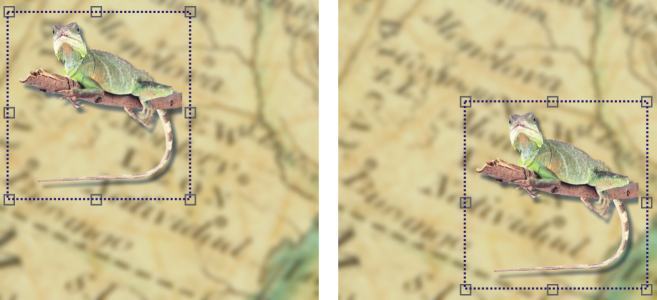
![]() Duplicate.
Duplicate. in the Object manager docker. If the Object manager docker is not open, click Window
![]() Dockers
Dockers ![]() Object manager.
Object manager.![]()