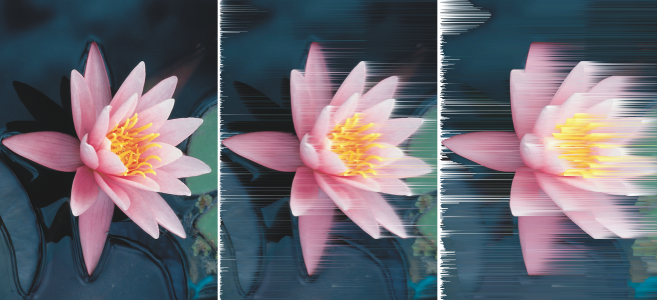
| • | To repeat or fade actions |
You can repeat or fade actions. When you repeat an action, it is reapplied to the image, producing a stronger visual effect. When you fade an action, it is gradually removed. You can also use a merge mode to modify the fade effects. For more information about merge modes, see Understanding merge modes.
| To repeat or fade actions |
|
|
Click Edit
|
|
|
Click Edit
|
When you have maximized the settings for a special effect, you can repeat the effect to exaggerate it. For more information about special effects, see Applying special effects.
![]()
Not all suite components documented in this Help are available in our Trial, Academic, and OEM versions. Unavailable components may include Corel applications, product features, third-party utilities, and extra content files.
Copyright 2018 Corel Corporation. All rights reserved.