Quick links to procedures on this page:
You can change the orientation of an image by flipping or rotating it in the image window. You can flip an image horizontally or vertically to reposition a scanned image or to create unique effects.
When you rotate an image, you can specify the angle and direction of rotation, as well as the paper color that is visible after the image is rotated.
You can mirror an image by flipping it.
| • |
Click Image  Flip, and click one of the following: Flip, and click one of the following: |
| 1 . |
Click Image  Rotate Rotate  Custom. Custom. |
| 5 . |
Open the Background color picker, and click a color. |

You can rotate an image by clicking Image  Rotate, and clicking 90° Clockwise, 90° Counterclockwise, or 180°.
Rotate, and clicking 90° Clockwise, 90° Counterclockwise, or 180°.
You can rotate an image to change its orientation.

Not all suite components documented in this Help are available in our Trial, Academic, and OEM versions. Unavailable components may include Corel applications, product features, third-party utilities, and extra content files.
Copyright 2018 Corel Corporation. All rights reserved.
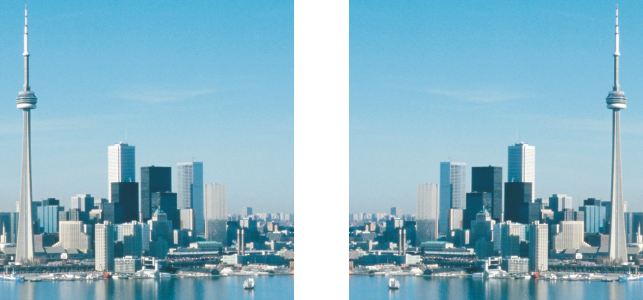
![]() Rotate, and clicking 90° Clockwise, 90° Counterclockwise, or 180°.
Rotate, and clicking 90° Clockwise, 90° Counterclockwise, or 180°.![]()