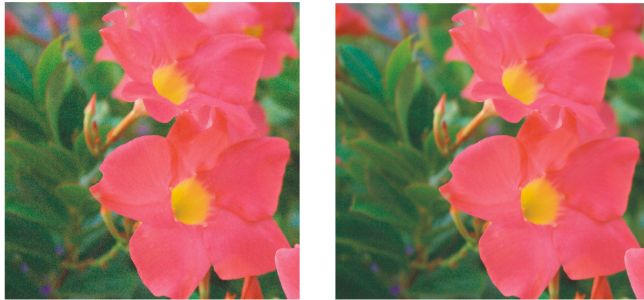
| • | To sharpen a RAW camera file |
| • | To reduce noise in a RAW camera file |
You can sharpen RAW camera files to enhance image edges.
Before (left) and after (right) the amount of noise is reduced in a RAW camera image
| To sharpen a RAW camera file |
|
| 1 . | Do one of the following: |
| • | Click File |
| • | Click File |
| 2 . | Select a RAW camera file or multiple RAW camera files, and click Open or Import. |
| 3 . | In the Camera RAW Lab, click the Detail tab. |
| 4 . | Move the Sharpness slider to enhance the edges in an image. |
| To reduce noise in a RAW camera file |
|
| 1 . | Do one of the following: |
| • | Click File |
| • | Click File |
| 2 . | Select a RAW camera file or multiple RAW camera files, and click Open or Import. |
| 3 . | Click the Detail tab. |
| 4 . | Move any of the following sliders to the right: |
| • | Luminance noise — to reduce the amount of luminance noise |
| • | Color noise — to reduce the amount of color noise. Note that higher settings may decrease the color accuracy of an image. |
Adjusting both the Luminance noise and Color noise settings produces better results.
![]()
Not all suite components documented in this Help are available in our Trial, Academic, and OEM versions. Unavailable components may include Corel applications, product features, third-party utilities, and extra content files.
Copyright 2018 Corel Corporation. All rights reserved.