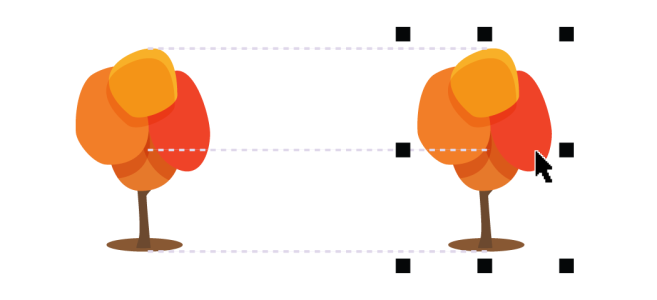
| • | To enable or disable alignment guides |
| • | To modify alignment guide settings |
| • | To add margin alignment guides |
You can align objects interactively by using alignment guides. Alignment guides are temporary guidelines that help you align objects as you create, resize, or move them in relation to other nearby objects.
Alignment guides appear as an object is moved.
| To enable or disable alignment guides |
|
| • | Click View |
A check mark beside the Alignment guides command indicates that alignment guides are enabled.
You can also enable alignment guides by pressing Shift + Alt + A.
| To modify alignment guide settings |
|
| 1 . | Click Window |
| 2 . | Perform any of the following tasks. |
|
Enable or disable the Enable alignment guides check box.
|
|
|
Open the Line color picker, and choose a color.
|
|
|
Open the Line style picker, and choose a line style.
|
|
|
Click the Object edges button
|
|
|
Click the Object centers button
|
|
|
Click the Individual objects in a group button
|
| To add margin alignment guides |
|
| 1 . | Click Window |
| 2 . | Perform any of the following tasks. |
|
Enable the Margins check box.
|
|||||||
|
Open the Margin line color picker, and choose a color.
|
|||||||
|
Open the Margin line style picker, and choose a line style.
|
|||||||
|
Type a value in the Horizontal margin box, click the Horizontal margin button, and choose one of the following options:
|
|||||||
|
Type a value in the Vertical margin box, click the Vertical margin button, and choose one of the following options:
|
|||||||
|
Click the Lock ratio button
|
|||||||
|
Click the Horizontal margin button, and choose No horizontal margin
|
|||||||
|
Click the Vertical margin button, and choose No vertical margin
|
You can offset (left) and inset (right) margin alignment guides.
![]()
Not all suite components documented in this Help are available in our Trial, Academic, and OEM versions. Unavailable components may include Corel applications, product features, third-party utilities, and extra content files.
Copyright 2018 Corel Corporation. All rights reserved.