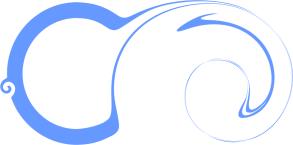
| • | To add a twirl effect |
Twirl effects with different nib size values and direction
| To add a twirl effect |
|
| 1 . | In the toolbox, click the Liquid twirl tool |
| 2 . | Click in the image, and hold down the mouse button until the twirl is the size you want. |
| To position and reshape the twirl, you can drag while holding down the mouse button. |
|
Type a value in the Nib size box on the property bar.
To change the size of the brush nib, you can also drag in the image window while holding down Shift. Drag towards the nib’s center to decrease the radius, or away from the nib’s center to increase it.
|
|
|
in the Rate box on the property bar.
|
|
|
Click the Pen pressure button
|
Copyright 2015 Corel Corporation. All rights reserved.