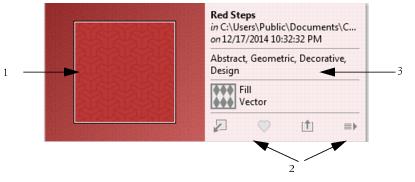
| • | To manage fills and transparencies |
Corel PHOTO-PAINT lets you browse bitmap patterns and fountain fills that are available on the Content Exchange or in your personal library. Any of these fills can also be used as transparency patterns. For more information, see Working with transparency.
The Content Exchange contains content provided by Corel or shared by users. To use the Content Exchange, you must sign in to your corel.com account. For more information, see CorelDRAW memberships and Using the Content Exchange.
For more information about fills, see Filling images.
| To manage fills and transparencies |
|
| 1 . | In the toolbox, click the Fill tool |
| If you want to fill an object, you must select it by using the Object pick tool |
| 2 . | On the property bar, click one of the following buttons: |
| • | Fountain fill |
| • | Fountain transparency |
| • | Bitmap pattern fill |
| • | Bitmap pattern transparency |
| 3 . | Open the Fill picker or the Transparency picker on the property bar. |
| 4 . | Perform an action from the following table. |
|
In the Fill or Transparency picker, choose a category from the list, type a keyword in the Search box, and press Enter.
|
|||||||||
|
Open the list next to the Search box, and choose one of the following options:
|
|||||||||
|
Click a thumbnail, and click the Share button
|
|||||||||
|
Click a thumbnail, and click the Favorite button
To remove a fill or pattern from your favorites, click the Unfavorite button
|
|||||||||
This procedure applies only to bitmap patterns and fountain fills and transparencies.
You must sign in to your corel.com account to access content on the Content Exchange.
Fills and patterns in your personal library are saved in the My Documents\Corel\Corel Content\Fills folder.
Copyright 2015 Corel Corporation. All rights reserved.