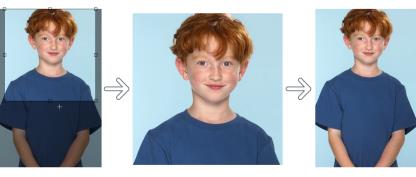
| • | To undo or redo actions |
| • | To customize undo settings |
You can also restore parts of an image by erasing the last action. For more information, see Erasing image areas.
| To undo or redo actions |
|
|
Click Edit
|
|
|
Click Edit
|
|
|
In the Undo manager docker, choose an action from the list. All actions listed below the action you choose will be undone. If the Undo manager docker is not open, click Edit
|
|
|
Remove all actions in the Undo manager docker to free memory
|
When you undo a series of actions, the action you choose and all actions listed below it are undone.
| To customize undo settings |
|
| 1 . | Click Tools |
| 2 . | In the Workspace list of categories, click General. |
| 3 . | In the Memory area, type a value in the Undo levels box. |
You can specify up to 99 undo levels; however, the number of undo levels affects the size of the swap disk. Reduce the number of undo levels if you find that your computer is not operating at the speed you want.
Copyright 2015 Corel Corporation. All rights reserved.