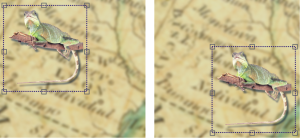
| • | To move an object |
| • | To move part of an object |
| • | To copy an object |
| • | To copy or move an object into an editable area |
| • | To delete an object |
Corel PHOTO-PAINT lets you move an object or part of an object to a new location in the same image window or to another image window. You can also copy an object, or part of an object, and paste it into an image. To copy and paste between image windows, you can drag and drop an object from one window to another.
When you move or copy part of an image, you must first define an editable area for that part of the image. You can also move or copy an object into an editable area. For more information about defining editable areas, see Defining editable areas.
When you no longer need an object, you can delete it.
The selected photo object is moved from the top-left corner to the lower-right corner.
| To move an object |
|
|
Select an object, and press an Arrow key.
|
|
|
Select an object. Click the Position and size button
|
For information about setting the nudge value, see Setting options.
| To move part of an object |
|
| 1 . | Select an object. |
| 2 . | Define an editable area on the object. |
| 3 . | Click Edit |
| 4 . | Click Edit |
| To copy an object |
|
| 1 . | Select an object. |
| 2 . | Click Edit |
| 3 . | Click Edit |
If you paste the object into the same window, the copy is placed on top of the original object.
You can also copy and paste an object using Ctrl + C to copy and Ctrl + V to paste.
To copy a selected object within the same image window, click Object ![]() Duplicate.
Duplicate.
| To copy or move an object into an editable area |
|
| 1 . | Select an object. |
| 2 . | Click Edit, and click one of the following: |
| • | Copy |
| • | Cut |
| 3 . | Define an editable area. |
| 4 . | Click Edit |
| To delete an object |
|
| 1 . | Select an object. |
| 2 . | Click Object |
You can also delete a selected object by clicking the Delete button in the Object manager docker. If the Object manager docker is not open, click Window
![]() Dockers
Dockers ![]() Object manager.
Object manager.
Copyright 2016 Corel Corporation. All rights reserved.