Quick links to procedures on this page:
A clip mask is a layer that floats above an object, which allows you to make changes to the object transparency without permanently modifying the object. You can create a clip mask that shows the object, so you can apply transparency to specific areas of the object. For example, if you want to reveal the image background through the object. Conversely, you can create a clip mask that hides the object, so you can apply transparency to gradually reveal only parts of the object. You can also convert an object transparency into a clip mask, so you can modify or remove the transparency effect.
The grayscale object (left) was stacked over the colored object (center), and a clip mask was created from the grayscale object (left). With the clip mask selected, the Paint tool was used to reveal the color in the butterfly’s wings (right).
In addition, you can conditionally remove an unwanted part of an object by defining an editable area to create a clip mask. For more information about editable areas, see Working with masks.
If you are satisfied with the clip mask results, you can apply the change to the object permanently by combining the clip mask with the object.
You can also disable a clip mask to reveal the object, while preserving the clip mask, or delete a clip mask.
You can also apply a clip mask to an object group.
| 2 . |
Click Object  Clip mask Clip mask  Create, and click one of the following: Create, and click one of the following: |
|
• |
To hide all — creates a clip mask that makes the object or object group appear fully transparent |

You can change only the active clip mask. The active clip mask has a red border around its thumbnail in the Object manager docker.

You can also create a clip mask that reveals the entire object or object group from the Object manager docker by clicking the Create clip mask button  .
.
When you apply a clip mask to an object group, you can modify the view of individual objects in the clipped mask area by selecting them in the Object manager docker and moving them around.
| 2 . |
Click Object  Clip mask Clip mask  Create Create  From object transparency. From object transparency. |
| 4 . |
Click Object  Clip mask Clip mask  Create, and click one of the following: Create, and click one of the following: |
|
• |
From mask — hides the area surrounding the editable area |
|
• |
From inverted mask — hides the editable area while revealing only the area that surrounds it |

You can also create a clip mask that reveals the entire object or object group from the Object manager docker by clicking the Create clip mask button  .
.
| 2 . |
Click Object  Clip mask Clip mask  Combine. Combine. |
| 2 . |
Click Object  Clip mask Clip mask  Disable. Disable. |
| 2 . |
Click Object  Clip mask Clip mask  Remove. Remove. |
Copyright 2016 Corel Corporation. All rights reserved.
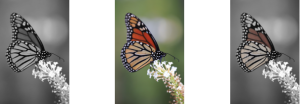
.
.