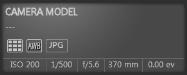
| • | For more information about adding keyword tags, see Adding keyword tags to images. |
| • | For more information about adding people tags, see Finding people in your photos. |
| • | For more information about adding location tags, see Adding location information. |
| To display or hide the Info palette |
|
| • | On the Organizer toolbar, click the Image Information button |
| To assign a rating to one or more images |
|
| 1 | Select one or more thumbnails. |
| 2 | In the Info palette, click a star, starting from left to right, to set a rating. For example, if you want to assign a five-star rating, click the right-most star and all stars will be selected. |
|
Right-click one or more selected thumbnails, choose Set Rating, and then click the number of stars that you want to assign.
|
|
|
Select one or more thumbnails, and press Ctrl + the number of stars you want to assign. For example, if you want to assign one star, press Ctrl + 1.
|
| To remove the rating of an image |
|
| • | Right-click a thumbnail, choose Set Rating, and click the number of stars that are currently assigned to the image. For example, to remove the rating of a three-star image, you would choose Set Rating |
| To add a caption to one or more images |
|
| 1 | Select one or more thumbnails. |
| 2 | In the Info palette, click the General tab, and type text in the Caption box. |
| To delete a caption from one or more images |
|
| 1 | Select one or more thumbnails that have the same caption text. |
| 2 | In the Info palette, click the General tab. |
| 3 | Highlight the text you want to delete in the Caption box. |
| 4 | Press Delete. |
| To view advanced image information |
|
| • | In the Info palette, click the EXIF or IPTC tab. |
| The EXIF or IPTC data for the image appears. |
| Note: You can edit only the EXIF or IPTC data that have entry fields. |