Presets are scripts that define the behavior, properties, or settings of a dialog box or tool. Many dialog boxes and tools come with predefined, ready–to–use presets; however, you can also design and save your own presets. This is useful if you frequently use the same settings in a dialog box or with a tool. By using presets, you can save the settings and they'll appear in the Presets drop-list associated with that dialog box or tool.
Edit workspace
| • |
In the Presets drop-list, select the desired preset from the list. |
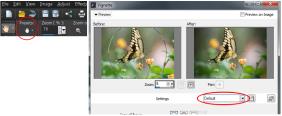
On the left is the Pan tool’s Presets drop-list button in the Tool Options palette, and on the right the Presets drop-list button in the Charcoal effect dialog box.
Edit workspace
| • |
In the Presets drop-list, click the Reset to default button  . . |

To reset a dialog box to the settings that displayed when you opened the dialog box, hold down Shift and click the Reset to default button.
Edit workspace
|
2
|
Click the Save preset button  to display the Save Preset dialog box. to display the Save Preset dialog box. |

The Preset includes group box shows the data saved with a preset.
Edit workspace
Edit workspace
|
1
|
In the Presets drop-list, click the Resource Manager button  . . |
Copyright 2014 Corel Corporation. All rights reserved.