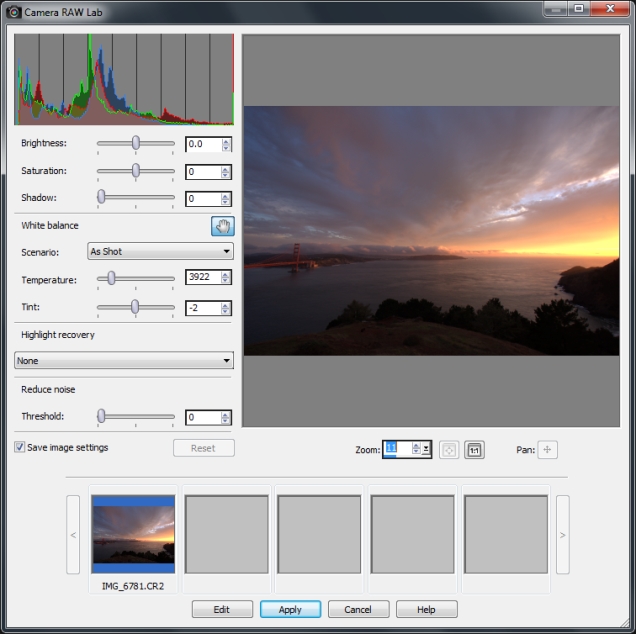The Camera RAW Lab lets you develop a RAW image by saving a variety of processing settings. After processing a RAW image, you can leave it as a read-only RAW file, or open it in the Edit workspace and save it to a different file format, such as JPEG, GIF, or PNG.
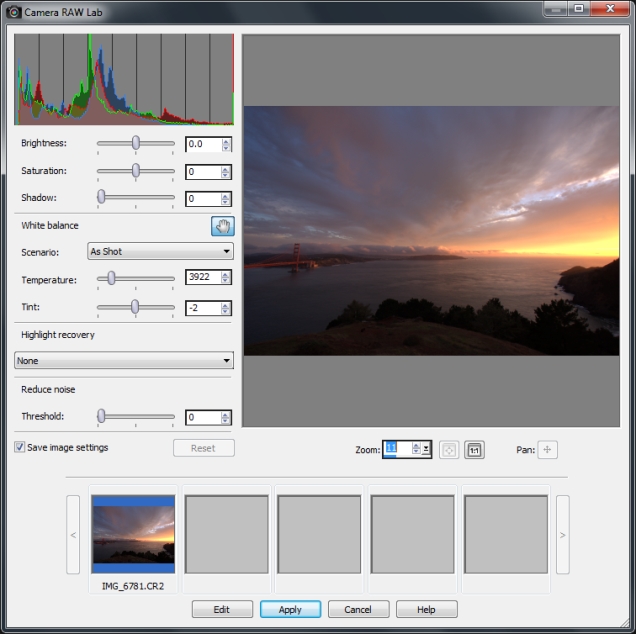
Camera RAW Lab
|
• |
Drag the Brightness, Saturation, or Shadow sliders for a quick overall image adjustment. |
|
• |
In the White balance area, adjust color by clicking a preset lighting option from the Scenario drop-list, or by clicking the preview area to set the white point with the Dropper tool. You can also adjust or fine-tune color with the Temperature and Tint sliders. |
|
• |
Drag the Threshold slider in the Reduce noise area to smooth digital noise. |
|
• |
Reset — resets the settings to their original values |
|
• |
Edit — applies the settings and opens the photo in the Edit workspace. When you edit a RAW photo, you must save it to a JPEG, TIFF, or another writable file format. |
|
• |
Apply — applies the settings, and exits the Camera RAW Lab |
|
• |
Cancel — exits the Camera RAW Lab without adjusting the photo’s settings |

Image settings for RAW images are saved to a database. Changes to the file name or file location can be tracked in the database only if you make the changes in Corel PaintShop Pro.
Copyright 2014 Corel Corporation. All rights reserved.