Quick links to procedures on this page:
You can expand your collection of brushes by purchasing creative brush packs from within Corel Painter.
New brush packs appear in the Brush Selector. Choose from a selection of creative brush packs for enhancing photos, designs, and paintings to enrich your projects.
The selection is updated with new offerings as they become available. After you purchase a brush pack, it is installed and appears as the active brush in the Brush Selector. For more information about the Brush Selector, see Displaying and customizing the Brush Selector.
If you reinstall Corel Painter or install it on another computer, you can restore your purchases. This will help you download the items that you have already purchased and reinstall them.
If you want to import brushes that you have used in another version of Corel Painter, see Importing and exporting brush libraries, categories, and variants.
|
• |
Click Window  Brush Selector Brush Selector  Panel (Full View). Panel (Full View). |
| 4 . |
Click Buy now and follow the onscreen instructions to purchase the item. |

The brush packs that you purchase are added to the default Painter 2020 Brushes library. If you are currently using another brush library, for example, Painter 2016 Brushes, you have to switch to the default Painter 2020 Brushes library to access the new brush packs.

To acquire a brush pack when using the Brush Selector in compact view (Brush Selector  Panel (Compact)), click the Brush Pack Promotions bar to display the list of brush pack promotions.
Panel (Compact)), click the Brush Pack Promotions bar to display the list of brush pack promotions.
| 1 . |
Click Help  Restore Purchases Restore Purchases |

This procedure can help you restore only brush packs that you purchased from within Corel Painter.
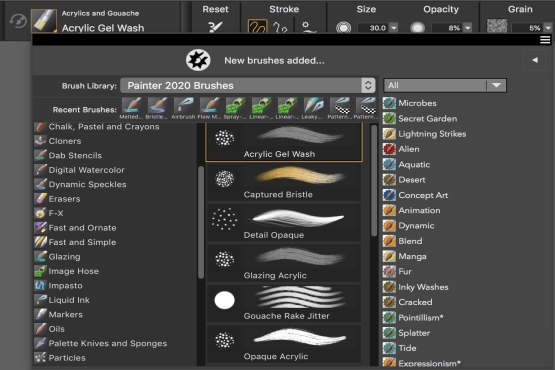
![]() Panel (Compact)), click the Brush Pack Promotions bar to display the list of brush pack promotions.
Panel (Compact)), click the Brush Pack Promotions bar to display the list of brush pack promotions.