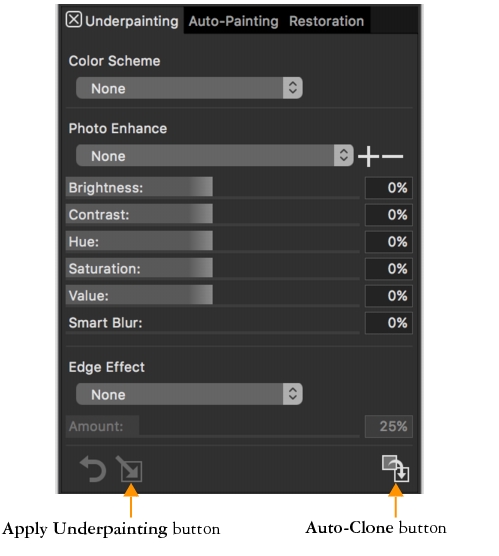Prepare a photo for painting by using the Underpainting panel (Window  Auto-Painting Panels
Auto-Painting Panels  Underpainting). This step is optional.
Underpainting). This step is optional.
Clone the photo by clicking the Auto Clone button in the Underpainting panel.
Apply brushstrokes to the canvas by using the Auto-Painting panel (Window  Auto-Painting Panels
Auto-Painting Panels  Auto-Painting).
Auto-Painting).
Fine-tune your artwork by restoring some detail to the image (Window  Auto-Painting Panels
Auto-Painting Panels  Restoration).
Restoration).