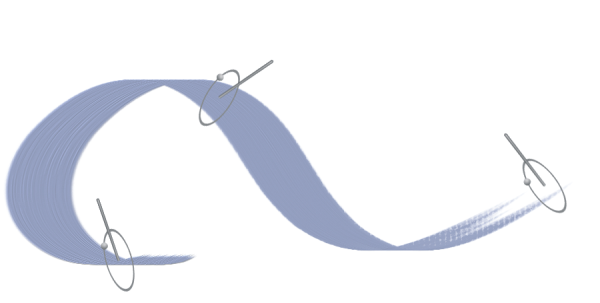
| • | To set drawing cursor options |
The Enhanced brush ghost gives visual feedback about your pen in relation to the tablet. The outer ring indicates the brush size, and the line indicates the tilt and bearing of the pen. If you have a flat-tip Intuos Art Pen that supports 360-degree rotation, a dot appears along the outer ring to indicate the pen rotation.
The Brush ghost (left) gives you information about the size of your brush variant. The Enhanced brush ghost (right) gives you information about the tilt, bearing, and rotation of your pen.
You can also specify a number of icon settings, such as the icon shape, color, and orientation.
| To set drawing cursor options |
|
| 1 . | Choose Corel Painter 2020 menu |
| 2 . | In the Cursor Type area, choose a cursor type: |
| • | Enhanced brush ghost — provides visual feedback about the brush shape and size as well as the tilt, bearing, and rotation of the pen. If you want to see the Enhanced brush ghost when painting, disable the Show icon when painting check box. |
| • | Brush ghost — When you paint, the cursor appears as an icon; when you hover over the canvas, it provides visual feedback about the shape and size of the selected brush. |
| • | Icon — displays the drawing cursor as an icon both when you paint and when you hover over the canvas |
| • | Single pixel — displays the drawing cursor as a single pixel both when you paint and when you hover over the canvas |
|
Choose an icon from the Shape list box:
|
|||||||||||||||||||||||||
|
Click the Color button, and click a color in the Colors dialog box.
|
|||||||||||||||||||||||||
|
Drag the Angle slider.
|