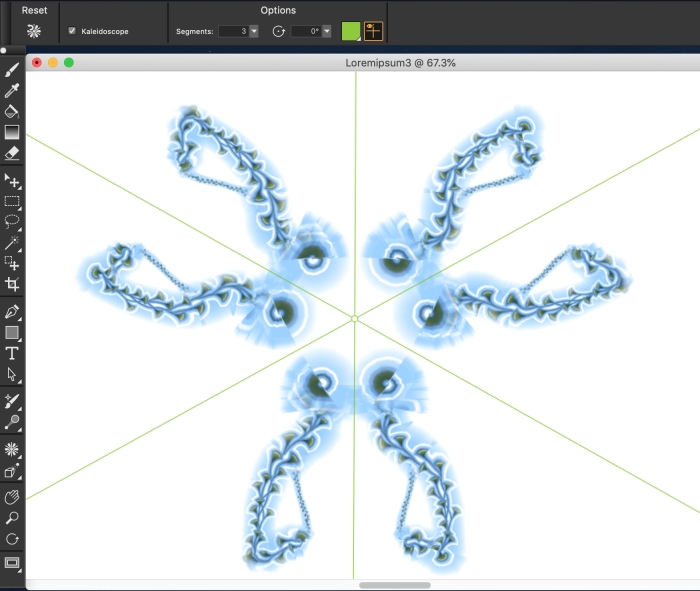
| • | To create a kaleidoscope painting |
| • | To control the display of the kaleidoscope planes |
| • | To restore the default settings of the Kaleidoscope Painting tool |
The green lines that are displayed in the document window delineate the symmetrical planes.
| To create a kaleidoscope painting |
|
| 1 . | In the toolbox, click the Kaleidoscope tool |
| 2 . | In the Segments box on the property bar, type the number of planes that you want to display. |
| 3 . | Click the Brush Selector on the Brush Selector bar. |
| 4 . | In the Brush library panel, click a brush category, and click a brush variant. |
| 5 . | Apply brushstrokes in any of the kaleidoscope segments. |
| If you want to achieve a spiralling effect, apply brushstrokes across multiple segments. |
|
Disable the Kaleidoscope Painting mode
|
Disable the Kaleidoscope check box on the Kaleidoscope tool
|
The Brush tool is the only tool that you can use to create mirror and kaleidoscope paintings. Other tools, such as the Shape tool, are not supported.
| To control the display of the kaleidoscope planes |
|
| 1 . | In the toolbox, click the Kaleidoscope tool |
| 2 . | Perform a task from the following table: |
|
On the property bar, type a value in the Rotation Angle box.
|
|
|
Click the Symmetry Plane Color button, and choose a color from the color picker.
|
| To restore the default settings of the Kaleidoscope Painting tool |
|
| • | Click the Reset Kaleidoscope button |