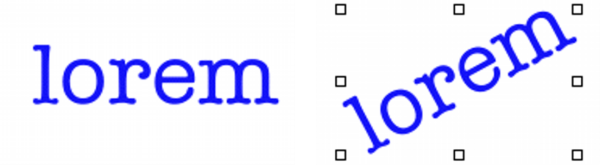
| • | To stretch, rotate, or skew text |
| To stretch, rotate, or skew text |
|
| 1 . | Select text using the Layer Adjuster tool |
| 2 . | Choose a task from the following table: |
|
Hold down Command (macOS) or Ctrl (Windows), and drag one of the corner handles.
|
|
|
Hold down Command (macOS) or Ctrl (Windows), and drag one of the center handles on either side of the text.
|
If the bounding box is not shown, click the Layer options button and choose Show Layer Indicators.