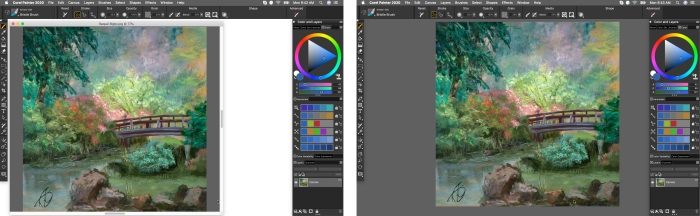
| • | To switch views |
You can switch between document views and viewing modes to suit your needs. The default setting Single Document View displays only the active document, hiding the other open documents. The Multi-document View displays all open documents. Both views display all standard tools in the workspace. For example, the menu bar, property bar, Brush selector bar, toolbox, and a few additional panels are readily accessible.
You can enable Presentation Mode, which hides your computer’s desktop and taskbar and centers the document window over a solid background. All Corel Painter features work when you use Presentation Mode. On macOS, Presentation Mode lets you display only one document at a time (Single Document View). On Windows, Presentation Mode lets you display one document or multiple documents (Multi-document View).
You can switch document views and viewing modes by using the Window menu, the toolbox, and keyboard shortcuts.
Multi-document View (left); Single Document View in Presentation Mode (right). Artwork by Raquel Bigby
You can also change the default document view mode for the application. For more information, see Interface preferences.
| To switch views |
|
| • | Choose Window, and choose any of the following commands: |
| • | Single Document View — to switch between Multi-document View and Single Document View |
| • | Presentation Mode — to enable or disable Presentation Mode |
You can switch views by clicking the Single Document View button and the Presentation Mode button
in the toolbox.
You can also switch between Multi-document View and Single Document View by pressing Command + M (macOS) or Ctrl + M (Windows).
On Windows, you can enable and disable Presentation Mode by pressing F11.