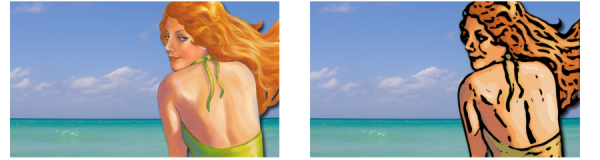
| • | To create surface texture based on a channel or layer mask |
When you apply the texture to a channel, the area that surrounds the edges of the channel appears raised. When you apply texture to a layer mask, the layer mask acts as a boundary for the texture and the texture appears around the edges. For more information, see Creating and deleting layer masks.
Before (left) and after (right) adding texture based on a saved alpha channel
Before (left) and after (right) adding texture based on a layer mask
| To create surface texture based on a channel or layer mask |
|
| 1 . | In the Layers panel, select a layer or the canvas. |
| If you want to use a layer mask, you must select the layer to which the layer mask is attached. Make sure that the layer mask is not blank. |
| 2 . | Choose Effects |
| 3 . | Choose the channel or layer mask from the Using list box. |
| 4 . | Adjust any of the Apply Surface Texture controls. For more information, see Apply Surface Texture controls. |