Quick links to procedures on this page:
The Divine Proportion tool lets you use guides based on a classical composition method of the same name. When planning your artwork, you can use the guides to create a sense of proportion, which helps maintain interest as the eye of the viewer travels across a drawing or painting.
Divine Proportion — helps identify where to place focal areas in artwork by using classical composition. This nonprinting layout is primarily used for composing artwork before you begin drawing or painting.
The Divine Proportion tool can help you establish focal areas.
The Divine Proportion panel lets you change the orientation, size, angle, color, and opacity of the Divine Proportion guide that appears on the canvas. You can also adjust the number of levels to determine how many times a section divides within itself, creating a spiral. You can adjust these settings while you work, and you can save them as a preset. You can also move the Divine Proportion guide to a new position.
| • |
Choose Canvas  Compositions, and then choose either Show Divine Proportion or Hide Divine Proportion. Compositions, and then choose either Show Divine Proportion or Hide Divine Proportion. |

You can also show or hide the Divine Proportion guides by clicking the Divine Proportion tool  in the toolbox and enabling or disabling the Divine Proportion check box on the property bar.
in the toolbox and enabling or disabling the Divine Proportion check box on the property bar.
| 1 . |
Choose Window  Composition Panels Composition Panels  Divine Proportion. Divine Proportion. |
|
The Divine Proportion panel appears. |
| 2 . |
In the Divine Proportion panel, enable the Divine Proportion check box, and perform a task from the following table. |
|
|
|
|
|
In the Orientation area, click one of the Landscape or Portrait buttons.
|
|
|
Move the Size slider to the right to increase the size. Move the slider to the left to decrease the size.
|
|
|
Type a value in the Rotate box to set the degree of the angle.
|
|
|
In the Display area, click the Grid, Spiral, or Axis color picker, and choose a color.
|
|
|
Move the Opacity slider to the left to increase transparency. Move the slider to the right to increase opacity.
|
|
|
Move the Levels slider to the right to increase the number of levels. Move the slider to the left to decrease the number of levels.
|

You can also set some Divine Proportion options by clicking the Divine Proportion tool  in the toolbox and modifying the settings that you want on the property bar.
in the toolbox and modifying the settings that you want on the property bar.
| 1 . |
In the Divine Proportion panel, modify the settings you want, and click the Add button  . . |
| 2 . |
In the Add Preset dialog box, type a name for your preset in the Preset Name box. |

You can also save a preset by clicking the Divine Proportion tool  in the toolbox and clicking the Add button
in the toolbox and clicking the Add button  on the property bar.
on the property bar.
| 1 . |
In the Divine Proportion panel, choose the preset you want to delete from the Type list box. |

You can also delete a preset by clicking the Divine Proportion tool  in the toolbox, selecting a preset from the Presets list box on the property bar, and clicking the Delete button
in the toolbox, selecting a preset from the Presets list box on the property bar, and clicking the Delete button  .
.
| • |
In the Divine Proportion panel, choose a preset from the Preset list box. |
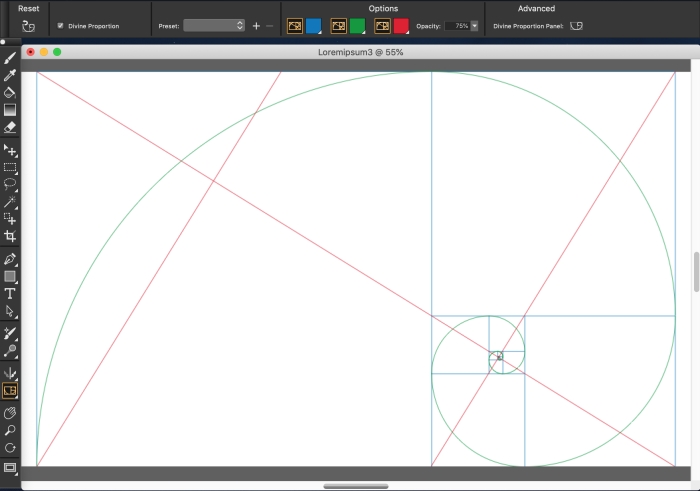
in the toolbox and enabling or disabling the Divine Proportion check box on the property bar.
in the toolbox and modifying the settings that you want on the property bar.
in the toolbox and clicking the Add button
on the property bar.
in the toolbox, selecting a preset from the Presets list box on the property bar, and clicking the Delete button
.