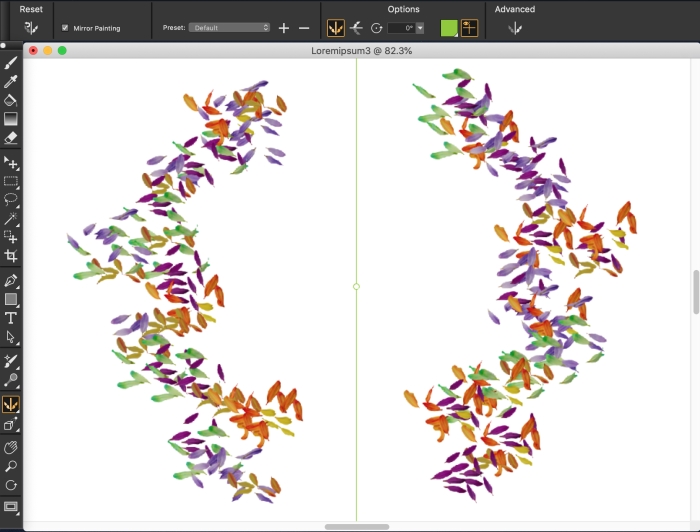
| • | To create a mirror painting |
| • | To control the display of the mirror symmetry planes |
| • | To restore the default settings of the Mirror Painting tool |
The green line that is displayed in the middle of the document window represents the mirror plane.
You can position the mirror symmetry planes horizontally, vertically, or both horizontally and vertically in the document window. You can also control the placement of the mirror planes by moving or rotating the planes. You can restore the default settings of the Mirror Painting tool at any time.
| To create a mirror painting |
|
| 1 . | Click the Brush Selector on the Brush Selector bar. |
| 2 . | In the Brush library panel, click a brush category, and click a brush variant. |
| 3 . | Click the Stroke Options flyout button |
| 4 . | Apply a brushstroke in the mirror symmetry planes. |
|
Click Mirror Planes
|
|||||||
|
Click the Preset list box, and choose a preset.
|
|||||||
|
Choose the Mirror Painting tool
|
Click Mirror Painting Tool
|
||||||
|
Show or hide the Mirror Painting panel
|
Click Mirror Painting Panel
|
||||||
|
Click Mirror Painting Panel
|
The Brush tool is the only tool that you can use to create mirror and kaleidoscope paintings. Other tools, such as the Shape tool, are not supported.
To show or hide the mirror symmetry plane while painting, press Command + Shift + M (macOS) or Ctrl + Shift + M (Windows).
| To control the display of the mirror symmetry planes |
|
| 1 . | Click Window |
| 2 . | Perform a task from the following table. |
|
Type a value in the Rotation Angle box.
|
|
|
Click the Symmetry Plane Color button, and choose a color from the color picker.
|
You can also control the display of the mirror planes by clicking the Mirror Painting tool in the toolbox, and adjusting the settings on the property bar.
| To restore the default settings of the Mirror Painting tool |
|
| • | Click the Reset button |