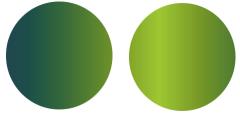Corel Painter Help :
Gradients : Adjusting gradients
Quick links to procedures on this page:
You can adjust gradients to control the display of the gradient colors. For example, you can change the order of the colors and the angle of the gradient.
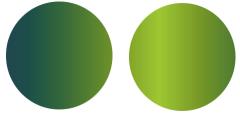
The gradient order set to display from Left to Right (left) and Right to Left (right).
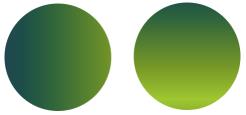
The gradient angle set to display at a vertical angle (left) and at a horizontal angle (right).
You can also modify the spirality of the gradient. For example, a higher amount of spirality produces a tighter spiral effect.
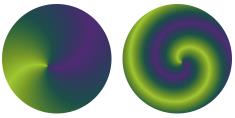
The gradient with low spiral tension (left) and high spiral tension (right).
|
1
|
Choose Window  Media Control Panels Media Control Panels  Gradients. Gradients. |
|
2
|
In the Gradients panel, click one of the gradient order buttons: |
| • |
In the Gradients panel, drag the Set the Angle of the Ramp slider  to adjust the gradient. to adjust the gradient. |
|
1
|
From the Gradients panel, click the Spiral Gradient  button. button. |
|
|
|
|
|
Drag the Scale the Spiral Rate of the Ramp slider  to the right.
|
|
|
Drag the Scale the Spiral Rate of the Ramp slider  to the left.
|
|
|
Click the Spirality Direction button  .
|
Copyright 2014 Corel Corporation. All rights reserved.