Corel Painter Help :
Gradients : Applying gradients
Quick links to procedures on this page:
Corel Painter allows you to apply a gradient to an image by filling an area, such as the canvas, a selection, layer, or channel. For more information, see Selections and transformations, Layers, and Alpha Channels.
When applying a gradient as a fill, you can apply one of four gradient types: linear, radial, circular, and spiral.
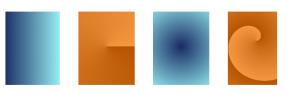
Left to right: Linear, radial, circular, and spiral gradients.
You can also apply a gradient in a fluid way by painting it onto an image with a brush and dab type that support gradient painting. For more information, see General controls: Dab types.
|
1
|
Choose Window  Media Control Panels Media Control Panels  Gradients. Gradients. |
|
2
|
Click the Gradient selector, and click a gradient from the Painter Gradients library panel. |
|
5
|
Click the Paint Bucket tool  from the toolbox. from the toolbox. |

You can also apply a Gradient by choosing the Paint Bucket tool  from the toolbox, choosing Gradient from the Fill list box on the property bar, then clicking the selected area, layer, or channel.
from the toolbox, choosing Gradient from the Fill list box on the property bar, then clicking the selected area, layer, or channel.
You can also modify the gradient fill opacity by choosing Edit  Fill, and moving the Opacity slider in the Fill dialog box. Decreasing the gradient opacity increases the transparency of the gradient fill.
Fill, and moving the Opacity slider in the Fill dialog box. Decreasing the gradient opacity increases the transparency of the gradient fill.
|
1
|
Choose Window  Media Control Panels Media Control Panels  Gradients. Gradients. |
|
2
|
In the Gradients panel, click the Gradient Selector. |
|
4
|
Choose Window  Brush Control Panels Brush Control Panels  General. General. |
|
5
|
Click the Brush Selector on the Brush Selector bar. |
|
If the Source pop-up menu in the General controls panel is not available (appears gray), the selected brush category or variant does not support gradients. For example, the Pattern Pens brush category supports gradients. |
|
7
|
From the General controls panel, choose a dab type from the Dab Type pop-up menu. |
|
If the Source pop-up menu in the General controls panel is not available (appears gray), the selected dab type does not support gradients. For example, the Line Airbrush, Projected, and Rendered dab types support gradients. |
|
8
|
From the Source pop-up menu in the General controls panel, choose one of the following options: |
|
• |
Gradient — applies the current gradient across the width of the stroke |
|
• |
Gradient Repeat — repeats the current gradient along the length of the stroke |
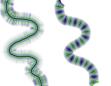
Painting with a gradient by using Gradient (left) and Gradient Repeat (right).

When painting with a gradient, only the Linear gradient type is supported.
Direction matters when you paint with a gradient. Corel Painter flips the gradient when you change direction. To achieve a uniform effect, apply strokes in the same direction.
Copyright 2014 Corel Corporation. All rights reserved.
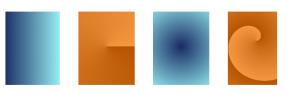
![]() from the toolbox, choosing Gradient from the Fill list box on the property bar, then clicking the selected area, layer, or channel.
from the toolbox, choosing Gradient from the Fill list box on the property bar, then clicking the selected area, layer, or channel.![]() Fill, and moving the Opacity slider in the Fill dialog box. Decreasing the gradient opacity increases the transparency of the gradient fill.
Fill, and moving the Opacity slider in the Fill dialog box. Decreasing the gradient opacity increases the transparency of the gradient fill.