Quick links to procedures on this page:
Liquid Ink controls work with Liquid Ink layers. You can use the Liquid Ink controls to specify qualities such as type, smoothness, and volume of a brushstroke. You can adjust the Liquid Ink controls when you select a Liquid Ink brush.
Liquid Ink is divided into two basic properties: Ink and Color. The Ink component provides the form of the brushstroke, while the Color component applies color to the Ink form. The Ink and Color components can be used together or controlled separately.
The following describes the available Ink types.
Smoothness controls the "tack" of the brushstrokes. Lower values result in coarser brushstrokes. Higher values cause brushstrokes to appear smoother.

Brushstrokes with Smoothness set to 0% (top) and 100% (bottom)
Volume controls the height of the brushstroke, or the amount of medium applied to the image. Higher values result in thicker strokes.
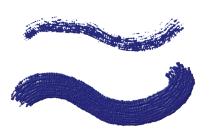
Brushstrokes with Volume set to 100% (top) and 500% (bottom)
You can also use the Expression settings to link Volume to various stylus or mouse movements. For example, you can link Volume to the Wheel expression to control the amount of spray from the Liquid Ink airbrush by adjusting the wheel on the airbrush stylus. The wheel on the stylus acts like a needle control on a real airbrush.
In addition, you can adjust the Min Volume setting to specify the range of variability that you want the expression to apply. The Min Volume setting represents a percentage of the Volume setting and it must be linked to an expression to have an effect. For example, if you choose the Wheel expression on the Liquid Ink panel, set the Volume slider to 40%, and then set the Min Volume slider to 50%, the volume will vary from 20% to 40% every time you use the stylus wheel to apply spray.
You can use the Depth controls to give Liquid Ink brushstrokes the appearance of height. For more information about Depth controls, see Impasto controls.
Rand Vol controls the randomness in volume within the brushstroke. A value of zero results in a perfectly smooth brushstroke.

Brushstrokes with Rand Vol set to 0% (top) and 100% (bottom)
Rand Size controls the randomness in size within a brushstroke. A value of zero results in a perfectly smooth brushstroke.
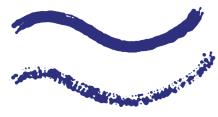
Brushstrokes with Rand Size set to 0% (top) and 100% (bottom)
The bristle fraction (Bristle Frac slider) controls the thickness of the bristles. Higher values cause the bristles to stick together and result in a smoother brushstroke. Lower values cause the individual brushstrokes to become visible.
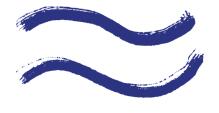
Brushstrokes with Bristle Frac set to 3% (top) and 20% (bottom)
Rand Br Vol controls the variation in bristle height. A value of zero signifies that all the bristles are of equal height.
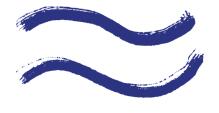
Brushstrokes with Rand Br Vol set to 0% (top) and 75% (bottom)
Rand Br Size controls the variation in bristle width. A value of zero signifies that all the bristles are of equal width.
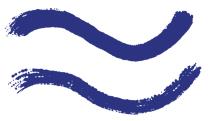
Brushstrokes with Rand Br Size set to 0% (top) and 100% (bottom)
|
1
|
Choose Window  Brush Control Panels Brush Control Panels  Liquid Ink. Liquid Ink. |
|
1
|
Choose Window  Brush Control Panels Brush Control Panels  Liquid Ink. Liquid Ink. |
|
1
|
Choose Window  Brush Control Panels Brush Control Panels  Liquid Ink. Liquid Ink. |
|
1
|
Choose Window  Brush Control Panels Brush Control Panels  Liquid Ink. Liquid Ink. |
|
1
|
Choose Window  Brush Control Panels Brush Control Panels  Liquid Ink. Liquid Ink. |
|
1
|
Choose Window  Brush Control Panels Brush Control Panels  Liquid Ink. Liquid Ink. |
|
1
|
Choose Window  Brush Control Panels Brush Control Panels  Liquid Ink. Liquid Ink. |
|
1
|
Choose Window  Brush Control Panels Brush Control Panels  Liquid Ink. Liquid Ink. |
|
1
|
Choose Window  Brush Control Panels Brush Control Panels  Liquid Ink. Liquid Ink. |
Copyright 2014 Corel Corporation. All rights reserved.