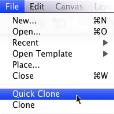Hold down Command (Mac OS) or Ctrl (Windows).
Command + I (Mac OS) or Ctrl + I (Windows)
(For the Mac OS, press Command + I; for Windows, press Ctrl + I.)
Menu commands (Choose X menu  menu item)
menu item)
Choose File  Quick Clone.
Quick Clone.
By clicking and holding down the Layer Adjuster tool in the toolbox, you can display a flyout that includes the Transform tool.