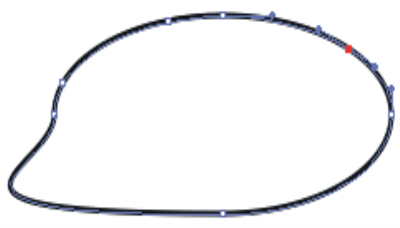
| • | To add or delete an anchor point |
| • | To move anchor points |
| • | To average anchor points |
You can add anchor points to create new vertices or curves. You can also delete anchor points to change the shape of the path or to smooth a contour that has unnecessary points. This might occur when you draw with the Quick Curve tool or create a shape from a selection.
Use the Add Point tool to add anchor points to the path.
Use the Remove Point tool to delete anchor points.
You can also move one or several points by averaging, which moves two or more anchor points with respect to each other. Averaging is useful when you need to join the endpoint of one curve to the endpoint of another. Averaging the endpoints in both directions brings them precisely on top of each other. Now, when you join the endpoints, Corel Painter merges them to a single point, through which the path continues. If you don’t average points that are near each other, Corel Painter joins them with a segment.
| To add or delete an anchor point |
|
| • | With the Shape Selection tool  , select a shape. , select a shape. |
|
Choose the Add Point tool
 in the toolbox, and click where you want to add the point. in the toolbox, and click where you want to add the point. |
|
|
Choose the Remove Point tool
 in the toolbox, and click the anchor point you want to delete. in the toolbox, and click the anchor point you want to delete. |
You can quickly switch to Shape Selection tool  by holding down Command (macOS) or Ctrl (Windows).
by holding down Command (macOS) or Ctrl (Windows).
| To move anchor points |
|
| 1 | Choose the Shape Selection tool  from the toolbox. from the toolbox. |
| 2 | Click an anchor point to select it, or marquee select a point by dragging over it. |
| If you want to select several points, marquee select them by dragging over them. All anchor points within the marquee are selected, including those from other shapes. |
| If you want to add to the selection, hold down Shift and select more points. |
| 3 | Drag the point to a new location. |
| If you have selected several points, dragging one moves them all. |
Drag an anchor point to move it.
| To average anchor points |
|
| 1 | With the Shape Selection tool  , select the anchor points you want to average. , select the anchor points you want to average. |
| It is often easiest to drag a marquee around the points you want. |
| 2 | Choose Shapes |
| 3 | In the Average Points dialog box, enable an option to determine the axis for the averaging. |
Copyright 2017 Corel Corporation. All rights reserved.