Corel Painter Help :
Impasto : Applying, displaying, and clearing impasto
Quick links to procedures on this page:
Before applying Impasto brushstrokes, you need to set the canvas to display the impasto depth and lighting information. The canvas stores the impasto information for the entire image, which includes the Impasto brushstrokes that you apply to individual layers. If the impasto information is hidden, the brushstrokes appear smooth and flat.
An image with impasto information hidden (left) and displayed (right)
You can choose one of the available Impasto brush variants from the Impasto brush category. You can also transform other brush variants into Impasto brushes. For more information, see Adjusting and creating Impasto brushes.
You can clear the impasto information from the canvas at any time. You can also hide the impasto information before clearing it in order to preview the end result.
|
2
|
In the Navigator panel, click the Open Navigator Settings button  , and choose Show Impasto. , and choose Show Impasto. |

You can also activate the impasto view by choosing Canvas  Surface Lighting, and enabling the Enable Impasto check box.
Surface Lighting, and enabling the Enable Impasto check box.
|
2
|
In the Navigator panel, click the Open Navigator Settings button  , and choose Show Impasto. , and choose Show Impasto. |
|
3
|
Click the Brush Selector on the Brush Selector bar. |
|
4
|
In the Brush library panel, click the Impasto brush category, and click an Impasto brush variant. |

If you save a file that contains Impasto brushstrokes on multiple layers to the Adobe Photoshop (PSD) format, do not drop the layers to the canvas before saving. If you drop the layers before saving, you may lose some of the impasto information.
| • |
Choose Canvas  Clear Impasto. Clear Impasto. |
Copyright 2017 Corel Corporation. All rights reserved.
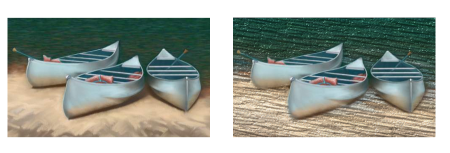
 , and choose Show Impasto.
, and choose Show Impasto. in the Navigator panel, and choose Hide Impasto.
in the Navigator panel, and choose Hide Impasto.![]() Surface Lighting, and enabling the Enable Impasto check box.
Surface Lighting, and enabling the Enable Impasto check box. , and choose Show Impasto.
, and choose Show Impasto.