Corel Painter Help :
Painting : Applying freehand and straight brushstrokes
Quick links to procedures on this page:
You can draw unconstrained lines by using the freehand drawing style, or you can draw straight lines.
When you draw a freehand stroke, you can drag with any motion or in any direction. The stroke follows your path.
Dragging to create freehand strokes
When you draw a straight line stroke, Corel Painter connects points with a straight line.
To create a straight line stroke, you click to add the first point and then click or drag to create the stroke.

You can use shortcut keys to toggle between the freehand and straight line drawing styles. Press B to choose the freehand style, or V to choose the straight-line style.
|
• |
Press Return (macOS) or Enter (Windows) to close the polygon. The final point is connected to the origin with a straight line. |
|
• |
Click the Freehand Strokes button  to return to the freehand drawing style without closing the polygon. to return to the freehand drawing style without closing the polygon. |
|
6
|
Press V to end the current polygon without closing it, so that you can begin a new one. |

You can also paint in a straight line by holding down Shift as you drag on the canvas.
Copyright 2017 Corel Corporation. All rights reserved.
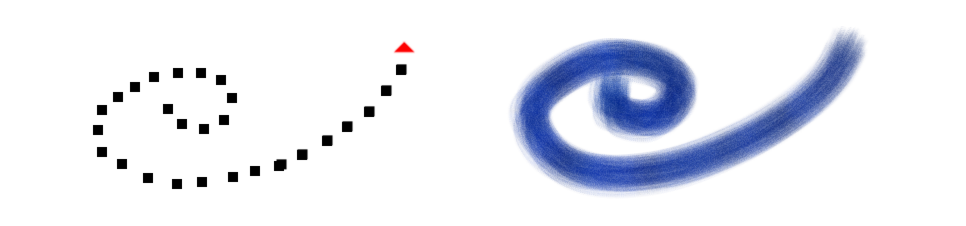
 .
. .
.  to return to the freehand drawing style without closing the polygon.
to return to the freehand drawing style without closing the polygon.