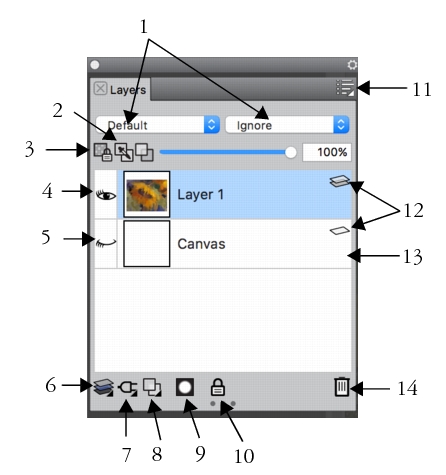
| • | To display the Layers panel |
| • | To convert to a default layer |
All layers in a document are listed in the Layers panel. The Layers panel allows you to display manage the order of layers. It also includes commands and controls for selecting, hiding, locking, deleting, naming, and grouping layers. You can access the various layer commends and controls by using the buttons at the bottom of the panel.
|
1. Composite Method list box
|
8. New Layer button
|
|
2. Pick Up Underlying Color button
|
9. New Layer Mask button
|
|
3. Preserve Transparency button
|
10. Lock Layer button
|
|
4. Show Layer icon
|
|
|
5. Hide Layer icon
|
12. Layer list
|
|
6. Layer Commands
|
13. Canvas
|
|
7. Dynamic Plugins
|
14. Delete Layer button
|
The Layers panel displays icons that identify layer types and characteristics. The following table lists the icons that appear in the Layers panel.
In the Layers panel, you can also set layer opacity and choose a composite method. For information, see Adjusting layer opacity and Blending layers by using composite methods.
The Navigator panel displays information about the dimensions and position of layer content. For more information, see Navigating images and viewing image information.
| To display the Layers panel |
|
| • | Choose Window |
| If the panel is not expanded, double-click the Layers panel tab. |
| To convert to a default layer |
|
| 1 | In the Layers panel, select the layer that you want to convert. |
| You can convert Shape, Watercolor, Liquid Ink, and dynamic layers into default layers. |
| 2 | Click the Layer options button  , and choose Convert To Default Layer. , and choose Convert To Default Layer. |
Copyright 2017 Corel Corporation. All rights reserved.