Corel Painter Help :
Shapes : Drawing shapes
Quick links to procedures on this page:
You can draw shapes by using the Rectangular Shape or Oval Shape tools.
As you create shapes, Corel Painter gives them default attributes for stroke and fill. However, you can change the default settings for shapes. For more information, see Setting preferences for drawing shapes.
Shapes created with the Rectangular Shape tool and Oval Shape tool
|
1
|
Choose the Rectangular Shape tool  from the toolbox. from the toolbox. |

The property bar and the Navigator panel display information about the shape. To display the Navigator panel, choose Window  Navigator.
Navigator.
You can toggle between the Shape Selection tool and any of the shape design and editing tools by holding down Command (macOS) or Ctrl (Windows). Toggling makes it convenient to quickly select a wing handle or anchor point before editing it.

The property bar and the Navigator panel display information about the shape. To display the Navigator panel, choose Window  Navigator.
Navigator.
You can toggle between the Shape Selection tool and any of the shape design and editing tools by holding down Command (macOS) or Ctrl (Windows). Toggling makes it convenient to quickly select a wing handle or anchor point before editing it.
Copyright 2017 Corel Corporation. All rights reserved.
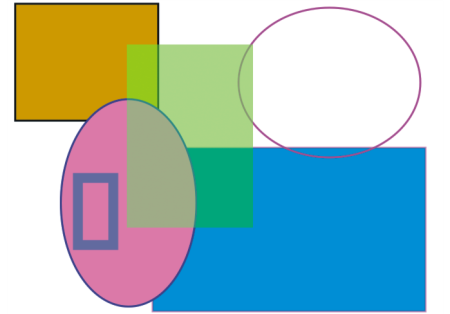
 from the toolbox.
from the toolbox.![]() Navigator.
Navigator. from the toolbox.
from the toolbox.![]() Navigator.
Navigator.