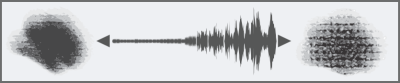
| • | To set grain |
Grain lets you control the amount of paper texture that brushstrokes reveal. You can set the level of grain that you want to reveal by using the Grain slider. You can also use the Expression settings to link grain to various stylus or mouse movements. For more information, see Expression settings. For example, if you link grain to pressure, increasing the pressure causes the pencil to "dig into" the paper and produce a grainier brushstroke. You can also link grain to audio input from your microphone, or internal audio such as streaming music. For more information, see Audio Expression.
Using Audio Expression to vary grain
You can also adjust the Min setting to specify the range of variability that you want the expression to apply. The Min Grain setting represents a percentage of the Grain setting, and it must be linked to an expression to have an effect. For example, if you choose the Pressure expression on the Grain panel and set the Grain slider to 100% and the Min Grain slider to 10%, the amount of grain revealed will vary from 10% to 100% every time you apply pressure during a brushstroke.
Normally, when you make a brushstroke, the paper grain is fixed. Strokes repeated over an area bring out the same grain, but you can specify to randomly move the paper grain for each dab of each stroke (Random Grain Position and Grain Jitter). You can also use the Smoothness slider to smooth the grain jitter in a brushstroke for a more organic look.
Brushstrokes with Random Grain Position disabled (top) and enabled (bottom)
You can also vary paper grain rotation within a brushstroke.
Select your favorite grainy brush, enable Random Grain Rotation, and Corel Painter will slightly rotate the grain in each individual stroke, creating a more natural and organic look to your work.
In addition, you can use the paper’s brightness and contrast settings to control brush–grain interaction. For more information, see Working with paper texture and grain and Expression settings.
| To set grain |
|
| 1 | Choose Window |
| 2 | Move the Grain slider to adjust the penetration of a brushstroke into the grain. |
|
Choose an option from the Expression list box.
|
|
|
Move the Min Grain slider.
|
|
|
Move the Direction slider.
|
|
|
Move the Grain Jitter slider.
|
|
|
Move the Smoothness slider.
|
|
|
Enable the Random Grain Rotation check box.
|
|
|
Enable the Random Grain Position check box.
|
When adjusting Grain Jitter, make sure the Min Grain slider is not set to 100%. Setting the Min Grain to 100% stops Grain Jitter from occurring.
Copyright 2017 Corel Corporation. All rights reserved.