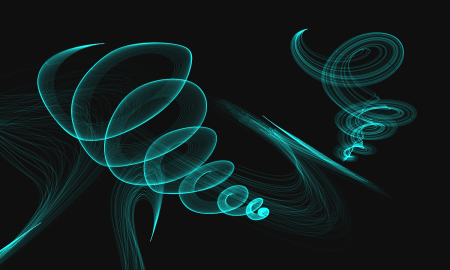
| • | To choose a Gravity Particle brush variant |
| • | To customize a Gravity Particle brush variant |
Gravity brushes include the following variants:
| • | Gravity Bristle |
| • | Gravity Jagged Light Pen |
| • | Gravity Lazy Sketch |
Gravity Particle brush controls
You can customize Gravity Particle brushes by using the Gravity Particles control panel, which includes the Velocity, Acceleration, and Spin Rate controls.
The Velocity slider sets the base speed of all particles. Use it together with the Acceleration slider to control the forward movement of the particles.
The Acceleration slider sets the distance between particle paths.
Left: Low velocity and acceleration. Right: High velocity and acceleration
A brushstroke with low velocity and acceleration (left) and high velocity and acceleration (right)
The Spin Rate slider sets the speed at which the particles spin around the cursor. Slower spin rates allow the particles to track the cursor closely, while higher spin rates allow the particles to travel further away from the cursor.
Low spin rate (left) and high spin rate (right)
A brushstroke with low spin rate (left) and high spin rate (right)
You can also associate the spin rate with an expression by choosing an option from the Expression list box. For more information about Expression controls, see Expression settings. In addition, you can link spin rate to audio input from your microphone, or internal audio such as streaming music. For more information, see Audio Expression.
Using Audio Expression to vary spin rate
For information about common Particle brush settings, see Common Particle brush controls.
For information about other brush settings, see Adjusting brushes with brush controls.
| To choose a Gravity Particle brush variant |
|
| 1 | In the toolbox, click the Brush tool  . . |
| 2 | Click the Brush Selector on the Brush Selector bar. |
| 3 | In the Brush library panel, click the Particles brush category, and click a Gravity Particle brush variant. |
| To customize a Gravity Particle brush variant |
|
| 1 | Choose Window |
| 2 | Adjust any of the settings in the Gravity Particles panel. |
| 3 | Choose Window |
| 4 | Adjust any of the settings in the Particles - Common panel. |
| For more information see Common Particle brush controls. |
Copyright 2017 Corel Corporation. All rights reserved.