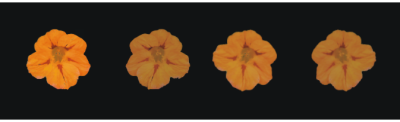
You can create custom nozzles for the Image hose by choosing a series of images and then applying ranks and indexing rules. After saving a custom nozzle, you can load it so you can use it in an image. For more information, see Loading and managing nozzle files.
You can create a simple nozzle (1-Rank) or, as your Image hose requirements become more exacting, you can create complex nozzles (2-Rank or 3-Rank) that involve two or three progressions — for example, images getting larger and changing angle. In this case, you’ll use one input factor to determine image size and use another factor to determine image angle.
Introducing the rank indexing system
A 1-Rank indexing system is simply a numbered sequence. You can locate any element in the sequence by specifying its number — for example, "Item 3."
A 2-Rank indexing system uses two perpendicular indexes. The first rank extends horizontally and the second extends vertically. Again, you’ll vary input to locate an item for either rank. You can think of indexing in the two ranks as "selecting a column" and "selecting a row." The Image hose delivers the image that is located where the selected column and row intersect. For this to work properly, you must use different indexing rules (input factors) for selecting in each rank.
A 3-Rank indexing system extends the 2-Rank model. The third rank is created by repeating the 2-Rank "set." Within the selected set, the 1-Rank and 2-Rank indexing (described above) is used. You must use different indexing rules for selecting in each rank.
A 3-Rank indexing system can be used with calendar dates. Any day — past, present, or future — can be located by specifying the month, day, and year. For example, "February 25, 1962 (2/25/1962)."
Designing nozzles: 1, 2, or 3 ranks
A 1-Rank nozzle progresses in one dimension. In this example, changing angle is the first rank.
If you want a two-dimensional progression, such as having image elements increasing in size and changing angle, you need to set up your images as a 2-Rank nozzle file. Painting with a 2-Rank nozzle, you can control where your image comes from in terms of both progressions. In this case, you use a different input factor to control the location of the image elements in each rank.
A 2-Rank nozzle progresses in two dimensions. In this example, changing angle is the first rank, and changing size is the second rank.
You can extend the nozzle to a third progression, creating a 3-Rank nozzle. Again, you use a separate indexing rule (input factor) to control the location in each rank. If you use one indexing rule to control two ranks, some image elements become unavailable. In the following image, Rank 3 is a progression in color. You might control this final rank with randomness, velocity, or source — depending on your plans for the image.
Color is the third rank in this 3-Rank nozzle.
It is recommended that you consider how you will control each rank before you build a nozzle. The way you lay out the images can limit the ways you can control the indexing. Before you begin building a nozzle, you must decide which rank level you need as well as how many elements you want in each progression. For more information, see To change the indexing rule.
Another technique is to float the image on a black background and add a drop shadow. This will enhance the appearance of three dimensions, as image elements build up in layers. When all elements have the shadow in the same position, the light source appears the same across the painted area. For more information, see Layers.
Copyright 2017 Corel Corporation. All rights reserved.