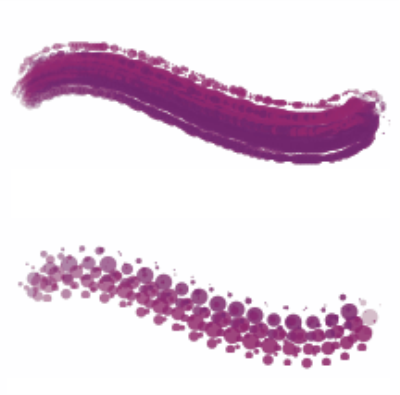
| • | To set spacing between brush dabs |
| • | To set minimum dab spacing |
| • | To set continuous time deposition |
| • | To boost brushstrokes |
The Spacing control allow you to set the distance between brush dabs in a stroke. The Min Spacing slider specifies the minimum number of pixels between dabs. If you don’t want a continuous stroke, you can adjust the Min Spacing to create a dotted or dashed line. Each dot or dash represents one brush dab.
Brushstrokes with Min Spacing set to 2.0 (top) and 10.5 (bottom)
Continuous Time Deposition controls whether you must move a brush before a medium is applied. With Continuous Time Deposition enabled, the medium begins flowing at the first touch.
Brushes that use rendered dab types take full advantage of this setting, which causes the medium to pool realistically when the stroke is slowed or paused. Brushes that use dab-based dab types require a full pause in the stroke before the medium begins to pool. You use Continuous Time Deposition mostly with airbrush tools.
With Continuous Time Deposition disabled, you must move a brush before the medium flows.
Boost allows you to optimize the performance of brushstrokes. However, a high-boost level may produce a less accurate brushstroke that appears a bit jagged. This setting applies only to specific brush dab types, such as Flat and Camel hair.
| To set spacing between brush dabs |
|
| 1 | Choose Window |
| 2 | Perform a task from the following table. |
|
Move the Spacing slider to the right.
|
|
|
Move the Spacing slider to the left until the dabs begin to overlap. Overlapping increases the density of the stroke and makes it look more continuous.
|
|
|
Move the Spacing slider to the right to 100%. For example, a dab that is 10 pixels across is repeated every 10 pixels.
|
| To set minimum dab spacing |
|
| 1 | Choose Window |
| 2 | Move the Min Spacing slider to the right to increase the minimum spacing between dabs. Move it to the left to decrease the minimum spacing between dabs. |
| To set continuous time deposition |
|
| 1 | Choose Window |
| 2 | Enable the Continuous Time Deposition check box. |
| To boost brushstrokes |
|
| 1 | Choose Window |
| 2 | Move the Boost slider to the right to increase brush performance. Move it to the left to decrease brush performance. |
Copyright 2017 Corel Corporation. All rights reserved.