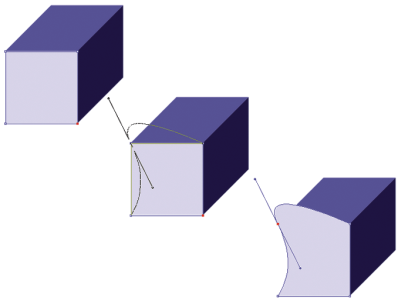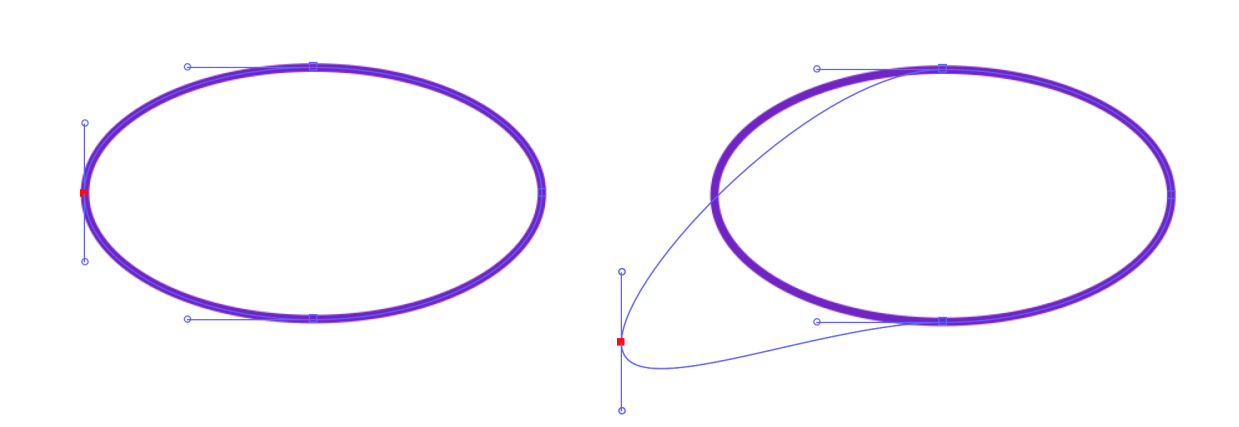Adjusting curvature
The angle and length of the wing determine the curvature of the segments on either side of the anchor point. The longer the wing, the deeper the curve.
The result of moving a wing depends on whether the anchor point is defined as a smooth point or a corner point. Two connecting curves (or straight lines) share one anchor point, which can be a smooth or corner point. The wings on smooth and corner points behave differently.
When you drag the handle on one wing of a smooth point, the curves on both sides of the point change. With a smooth point, you adjust the angle of the wings concurrently.
A corner point is converted to a smooth point.
When you drag the handle on one wing of a corner point, only the curve on that side of the point changes. With a corner point, you can adjust the angle of the wings independently.
To adjust a curve
You can also adjust a curve by dragging a line segment with the Shape Selection tool .
Use the Shape Selection tool to drag a wing handle.
To convert a smooth or corner point
After converting a point, you must use the Shape Selection tool for further adjustments. If you try to adjust an anchor point with the Convert Point tool
, the anchor point will be converted again.